Affiliate Disclosure: As an Amazon Associate I earn from qualifying purchases.
It is a very straightforward process to test your home network speed; all you need is a device with a web browser.
Browser-based tools are the quickest and easiest way of testing home network speed; they provide your download and upload speeds in addition to ping response times. To get the best results, perform the test on different devices, in different rooms, and at different times of the day.
There are several things you can do to make sure you get the most accurate results when testing your home network speed, which we will cover in this article.
What Are You Testing?
When testing your home network speed, you are looking for two basic stats: download speed and upload speed.
Download speed measures how fast data is able to travel into your home network, whereas upload speeds measure the opposite; the speed in which your home network is able to send data out.
Here are some of the commonly found tasks you will be doing on a regular basis but perhaps not know that download and upload speeds are influencing.
Download:
- Browsing the Internet on any of your devices
- Downloading copies of files from a cloud-based storage system to your device
- Streaming video on Netflix or YouTube
- Streaming music from Spotify or Apple Music
- Updating software to the latest version
- Checking email and opening the attachments
Upload:
- Attaching files and sending an email
- Uploading files to a cloud-based storage service such as Dropbox or Google Drive
- Starting a live video stream on Skype
- Uploading photos to Facebook or Instagram
- Uploading a video to YouTube
When performing a speed test on your home network, you will be presented with a measurement of your ping, which is essentially your network’s response time, and download speed and upload speed.
Ping is measured in milliseconds, so the lower the number the better, whereas download and upload speeds are measured in MB/s (megabytes per second), so the higher the number the better.
Preparing to Test Home Network Speed
Before testing your home network speed, you want to create the best possible environment for testing otherwise the results may not be a true reflection of the speeds your network is capable of.
Firstly, make sure your router is not being obstructed and no one is using up all of your valuable bandwidth. An ideal time to run the test is when everyone is asleep and all of the bandwidth is available to just you.
Then, make sure the device you are using to perform the test gives the test its full attention by closing any open web pages you may have in your web browser and letting any in-progress downloads or updates fully complete. Canceling the downloads is also an option.
Once these basic adjustments have been made, you should be ready to perform an accurate speed test. Just bear in mind that although most of the testing applications will automatically identify your location and connection time, some don’t and you may need to enter this data yourself before you can begin the test.
How to Test Home Network Speed
The quickest and easiest way to test your home network speed is to use a free, web browser-based tool such as the incredibly popular one offered by OOKLA over at Speedtest.net.
Once you are on the site, all you need to do is click the large “GO” button which sits in the middle of the page and can’t be missed.
The tool will take a few seconds to connect and identify your ping before providing your download speed and upload speed. Once both are completed, you will be presented with a summary in which you can see your ping, download speed, upload speed, and some more data.
It does depend on your network speed, but you should find the entire test takes less than a minute to complete.
OOKLA’s Speedtest.net is a fantastic tool that is incredibly easy to use, but that’s not to say it is your only option for testing your home network speed.
MegaPath also offers a speed test tool called Speed Test Plus.
Speed Test Plus provides you with an idea of the quality of your connection in addition to the raw download and upload speeds.
Some ISPs will offer their own speed test tool, although I would be a bit dubious about relying on these; you never know if the companies are skewing the results slightly to influence you to spend more money on a supposedly better Internet package that offers faster speeds. Plus you may have to do a bit of digging to even find the tool in the first place.
Router manufacturers have also been bundling speed tests in their products’ firmware, or within the mobile apps that are commonly provided with routers nowadays. Just remember when performing a speed test from an app that you will be relying on your wireless connection and won’t have the option to run the test over a physical Ethernet connection.
Here are the results of performing a speed test on my own home network being based in the UK to compare with.
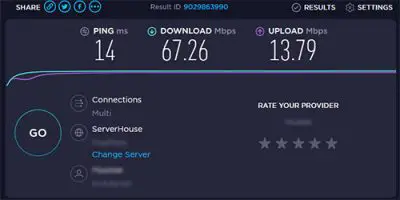
More Home Network Speed Test Tips
Testing your home network speed is an incredibly easy process and it certainly doesn’t take long to receive an idea on your ping, download speed, and upload speed.
That being said, here are a few additional tips to get the most accurate results when testing your connection speed:
- Perform the test on different devices that have the use of a web browser. This could include your smartphone, a tablet, a smart TV, or even a games console. Doing this will help you identify if any speed issues could be device-specific
- Perform the test from different locations around your home; speed can vary depending on how far away you are physically from your router
- Perform the test at different times of the day; you can expect reduced speeds between 5 pm and 10 pm when more people are generally accessing the network
- Perform the test using different tools; most are free and easily available through a web page or an app on your smartphone
Understanding the speed test results
If the results from your speed test are not what you were expecting, I have some advice for you before you go ahead contacting your Internet Service Provider and complaining about the speeds you receive.
- Reset and re-test
- Move the router
- Utilize both bands
- Consider an upgrade
- Bypass the router
Reset and Re-Test
Don’t just perform a single test and run with it. There may have been an ambiguity that was out of your control during the first test, so reset your router and run the test again. It would also be worth performing the test on different devices, in different rooms around your home, at different times and using different tools as we discussed earlier.
Move the Router
You may find the position of your router is having an impact on your home network speed. My recommendation would be to try moving it to an open area in the middle of your home and keeping it away from other electronic devices, concrete, and metal. This may not be a long-term solution, but it will give you an idea of whether the physical location of the router could be causing reduced speeds.
Utilize Both Bands
Most routers these days are dual-band, so it makes sense to make use of them both. This is as simple as logging into the router and setting the devices that consume more bandwidth to operate on the 5 GHz frequency. The 2.4 GHz frequency can get congested, especially when you have many devices connected at once.
Consider an Upgrade
Remember, it is your modem that allows you to connect to the Internet via your Internet Service Provider, not the router. Therefore, if you have a particularly old modem that has seen better days, it may be worth thinking about upgrading.
Bypass the Router
Finally, bypass your Wi-Fi and the router completely and plug your PC or laptop directly into your modem via an ethernet cable to perform the test. If you find the speed test presents a better result, you may find that the problem lies with your router, so it could be worth upgrading. Modern routers will support the latest wireless standards with many also supporting MU-MIMO which allows multiple devices to connect at the same time rather than have to wait their turn as is the case with non-MU-MIMO routers.
If despite all of your testing, the issue appears to be with your ISP, it wouldn’t hurt to call them and explain the issues you are facing. They may find a fault on the line that is impacting your network speeds, or it could be you need to upgrade your plan to one that better suits your needs.