Affiliate Disclosure: As an Amazon Associate I earn from qualifying purchases.
In a home network, almost every connected device will be assigned an IP address as a way of the network being able to identify it, but what about network switches? With there being several different types of network switches available, this got me thinking about which of them, if any, ever have an IP address.
Unmanaged and layer 2 network switches do not have an IP address, whereas managed switches and layer 3 switches do. A network switch with an IP address is required for Telnet which allows remote access to the switch. The IP address of a switch can be found via the router or an IP scanner.
Let’s take a look at why some network switches will have an IP address whilst others won’t and how you can find the IP address of the switch on your own home network.
Which Network Switches Have an IP Address?
Whether a network switch has an IP address depends on which type it is.
The more basic unmanaged switches and layer 2 switches do not have an IP address associated with them, whereas managed switches do along with the ability to Telnet to them and access a web-based interface that allows you to monitor and secure access to each individual port.
Layer 3 switches also have an IP address.
Providing the switch is either managed or layer 3, it will have an IP address associated with it.
| Type of network switch | Does it have an IP address? |
| Unmanaged | No |
| Managed | Yes |
| Layer 2 | No |
| Layer 3 | Yes |
Why Do Some Network Switches Have an IP Address?
The main reason for some switches having an IP address is for ease of access, including when being accessed remotely.
When a switch has an IP address, it is easy to remotely connect to it and manage the configuration as and when is needed.
Having an IP address is also one of the prerequisites should you wish to Telnet on to your switch. Telnet is the method used to connect to the switch and from there, manage it.
What is Telnet?
Telnet is a network protocol that is used to virtually access a device and provide two-way text-based communication between two separate devices that either sit on the same local area network or on the Internet.
The use of Telnet has declined over the years in favor of an alternative called SSH (secure shell). This down to security concerns of using Telnet on an open network as it lacks data encryption and authentication policies.
Traditionally, Telnet was primarily used to remotely log in to a remote device in order to work on that particular system. Standard practice was to use Telnet to connect to the system and then enter a username and password to access the command line.
Telnet isn’t used anywhere near as much these days due to it being unencrypted, which raises some huge security concerns. Anyone monitoring your connection can potentially access any private information that you enter, including the username and password.
It also doesn’t support the modern GUI that we are all now used to, so its application is now more limited given that the majority of applications are used through a GUI rather than the command line.
In the case of a network switch, most will not have a GUI and so you will have to Telnet to it in order to configure it. When you have initiated the Telnet connection, the command line should output something along the lines of “Connecting to x.x.x.x” where x.x.x.x is the IP address of the switch.
If a username and password have been configured for the switch, which there should be, you will be prompted for them at this stage.
When you are connecting to a switch to set it up for the first time, you will see an output like “Switch>” which confirms that you have successfully set up a Telnet connection.
What Is the Difference Between a Layer 2 and a Layer 3 Switch?
The simplest way to describe the difference between a layer 2 switch and a layer 3 switch is to think of the layer 3 switch like a router as well as a switch.
A layer 3 switch can forward packets between different networks, just like a router does, whereas a layer 2 switch can only forward packets within the same network.
The layer 2 switch can only do switching, meaning it uses MAC address to switch forward packets from a port to only the destination port. It maintains a MAC address table which allows it to remember which ports have which MAC addresses associated with them.
A layer 3 switch is a switch in the sense that it allows you to connect devices that sit on the same subnet or virtual LAN, whilst it also acts as a router by having IP routing built-in. When communicating within a VLAN (virtual local area network), it will use the MAC address table, but would then use the IP routing table instead when working outside of the VLAN.
In addition to these features, a layer 3 switch can also inspect incoming packets, support routing protocols, and also use the source and destination addresses to determine where packets should be routed.
How to Find the IP Address of a Network Switch
There are a couple of different ways of finding the IP address of a network switch, and they are both easy and quick.
1. Check the IP Address Range on Your Router
Given that your network switch will be connected to your router, logging in to the router itself to check the IP address usage is an easy way to see which address is assigned to your switch.
Enter the IP address of the router into a web browser and log in with your username and password. If you haven’t changed these yourselves, which is recommended for better security, you will likely find the default ones on the back or the bottom of the router.
It will differ from one model of router to the next, but once you are logged in you should see an option that allows you to see the IP address of all devices connected to your network.
On my router, this is found under Advanced Settings -> Home Network -> Devices.
The switch should be listed there, providing it is actually powered on and connected to your network.
2. Use an IP Scanner
Another easy way to find the IP address of your network switch is to use a piece of IP scanning software.
They analyze your local area network and will show all of your network devices, allow you to access shared folders, provide remote access to computers and allow you to power them off remotely.
Network admins consider these tools essential as part of their day-to-day work and when they come to troubleshooting an issue.
That’s not to say you at home can’t use them, though. In fact, they come highly recommended.
They are simple and easy to use, giving you the information that you are looking for in a matter of seconds.
One that comes highly recommended and is free to use is Advanced IP Scanner. You don’t even need to install it and can run the portable version if you would prefer.
When the application opens, simply click on the Scan button and after a few seconds, you will start seeing the devices connected to your network appear, including their name, IP address, manufacturer, and MAC address.
How long it takes to complete will depend on how many devices you have connected, but even with a lot, it shouldn’t take very long at all.
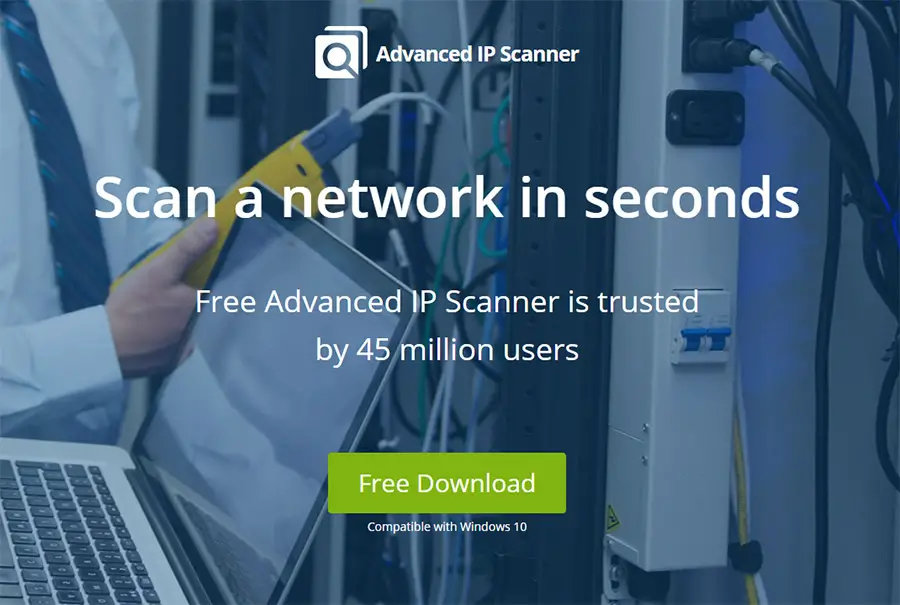
Final Thoughts
To summarize, unmanaged and layer 2 switches do not have an IP address, whereas managed and layer 3 switches do.
Having an IP address assigned to your switch provides you with a way of connecting to it remotely and perform any configuration that is needed.
Having an IP address is one of the prerequisites for Telnet, which is the method used to connect to the switch.
I hope you found this article helpful. Here are some others you may enjoy:
- Recommended Network Switches
- Can You Place a Network Switch in the Loft?
- Can a Network Switch Connect to Wi-Fi?
- How Much Power Does a Network Switch Use?
- Network Switches That Don’t Require Power: Do They Exist?
- What Is the Difference Between a Managed and Unmanaged Switch?
- What Is the Uplink Port on a Switch?
